Copy / Paste Into
COPY/PASTE INTO
1. Open the template. Open your Layers Palette (if your Layers Palette is not on the screen, click: WINDOW-> SHOW LAYERS). On the “Layers” tab you’ll see some layers named “photo”, “photo1”, “photo2”, etc. Select the layer where you want to place the picture.
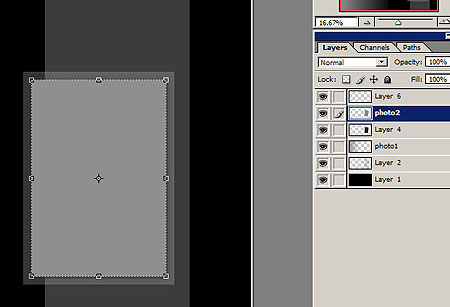
2. Browse for the image and open it. Go “SELECT -> ALL” or (“Ctrl+A” for Windows, “Command Key/Apple + A” for Mac)
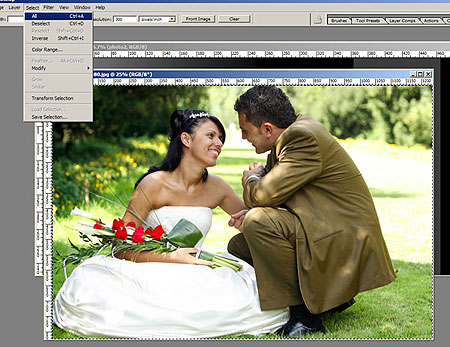
3. Go “EDIT -> COPY” or (“Ctrl+C” for Windows, “Command Key/Apple + C” for Mac)
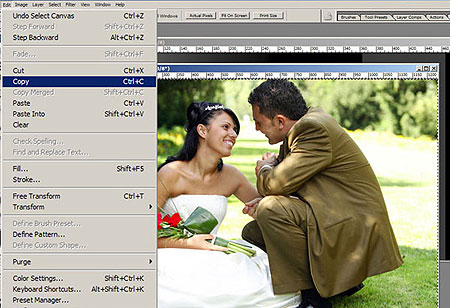
4. Go back to the template and for the selected layer do CTRL + Click on the layer thumbnail ("Command Key/Apple" + Click for Mac). You’ll obtain a selection of the picture holder.
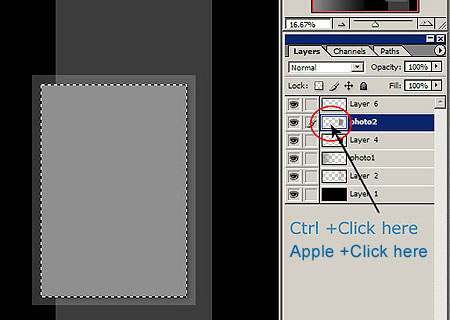
5. Go EDIT -> PASTE INTO
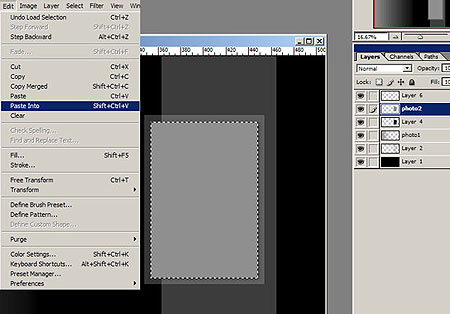
6. A new layer is created and the image is now on the holder.
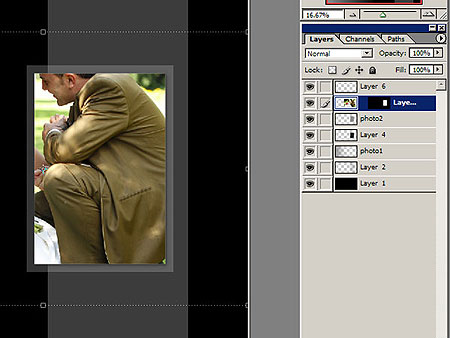
7. You can now resize, move, apply filters, change colors etc. for your image.
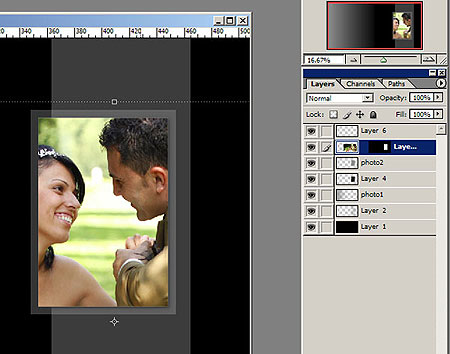
8. Done!
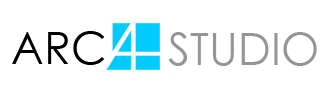









SECURE SITE